This feature allows you to create browser anti-detect profiles together with the Scenum extension directly from your personal account. This feature is already fully available for users of AdsPower and DolphinAnty antidetect browsers.. To create profiles with an installed extension from the cabinet, you must perform the following steps.
1- Install the Scenum extension in the anti-detect browser in the extension center.
2- From the main menu, select the Integration option and save the integration template.
3- From the main menu, select the Create profile function
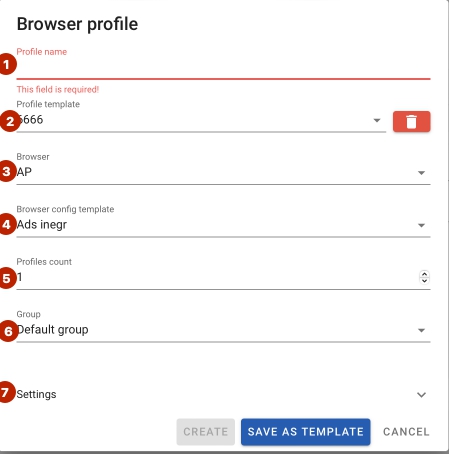
4. Come up with a name for the template (2). You can also set a profile name. You can set a profile name (1) using the increment macro . For example: Name “Profile {-inc-}” will change with each next profile and will be like this Profile 1, Profile 2, Profile 3 etc
5. Choose a browser (only AP and DA are available at the moment). (3)
6. Choose a configuration template (in this field, the filter of integration templates by antidetects works, which eliminates the risk of trying to create profiles with erroneous integration). (4)
7. Write the number of profiles (value must be greater 0) (5)
8. Select the group in which profiles will be created (works for AdsPower) (6)
After these settings, you will have two options.
- Save the profiling template, after which the Create button becomes active. When you click Create, the specified number of profiles will be created with random browser fingerprints. After saving the profile creation template, the delete button in the upper right corner also becomes active, allowing you to delete this profile creation configuration template.
- Open settings for more detailed settings of browser fingerprint profiles.
Settings
In the menu that opens, you will see all browser fingerprint settings in accordance with the settings of this browser (DA or AP) – Browser core, User agent, Time zone, etc..
For more information and detailed settings, we suggest reading the article in the AdsPower knowledge base https://help.adspower.com/ru/docs/jhkxa1#outline_0
After all the settings, click Save as template and Create

After creating profiles, when you click on the browser icon, you will see, that all created profiles will be already integrated and ready to run the script.

Recent Comments