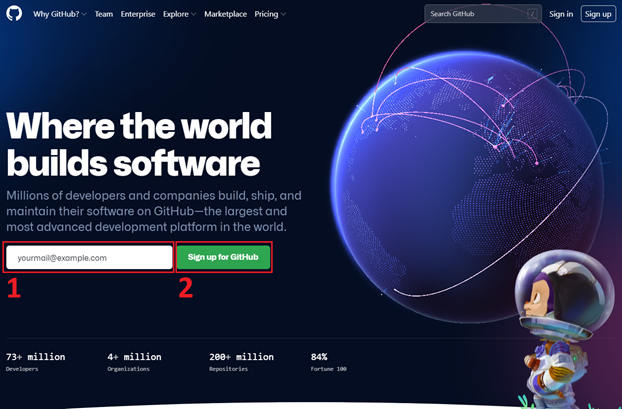
Go to Github.com
1. Enter your email address.
2. Click the "Sign up for GitHub" button.
3. Confirm, by clicking on the "Continue" button.
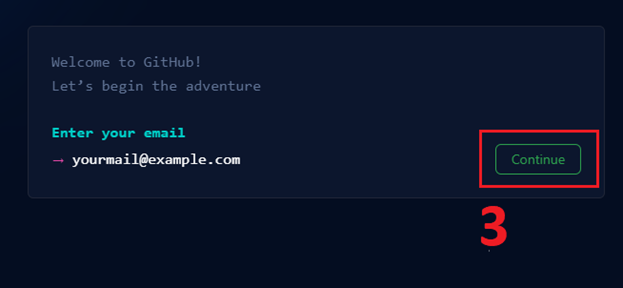
4. Think up and enter a password.
5. Click the "Continue" button.
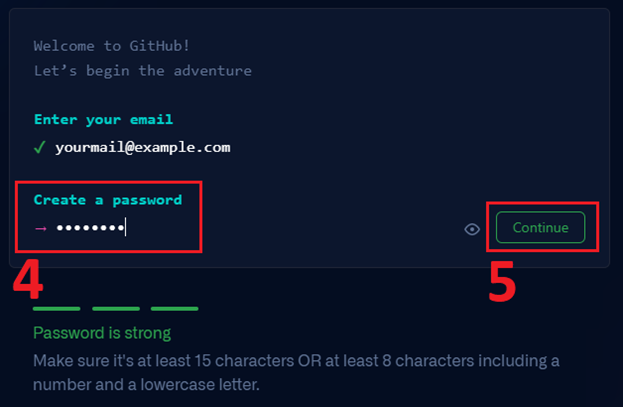
6. Come up with a unique username.
7. Click the "Continue" button.
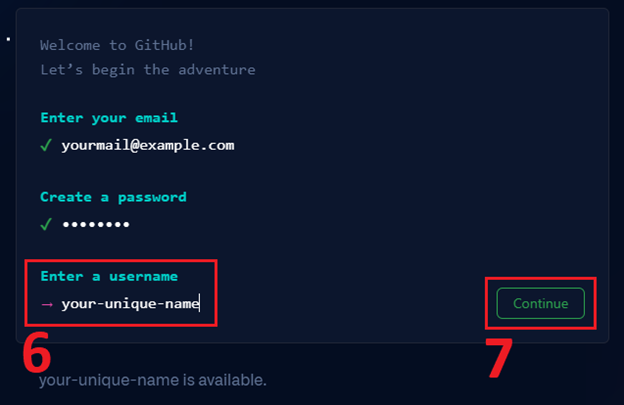
8. Enter the Latin letter "n".
9. Click the "Continue" button.
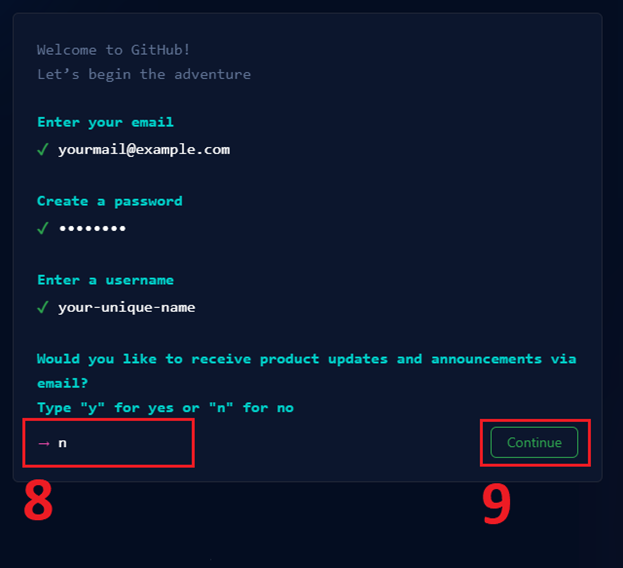
10. Click the "Check" button.
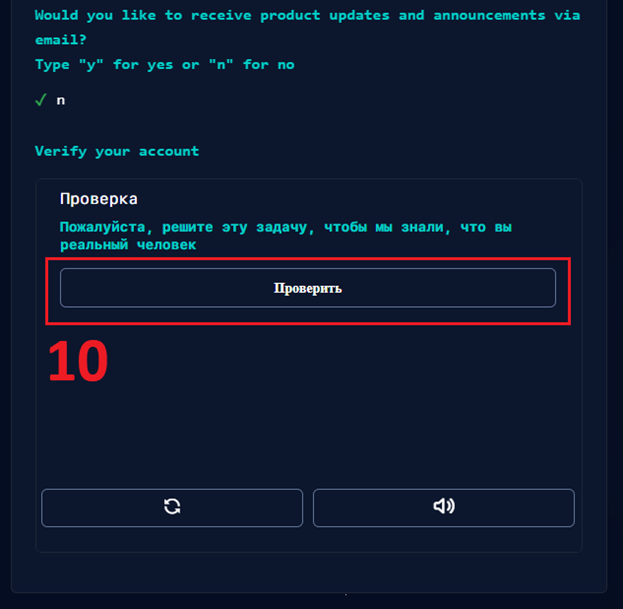
11. Solve the captcha.
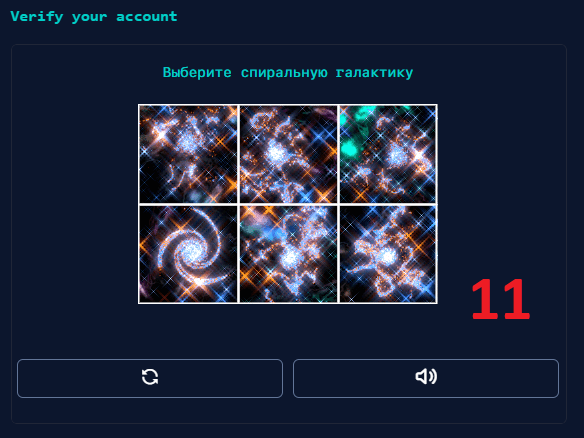
12. Click the "Create account" button.
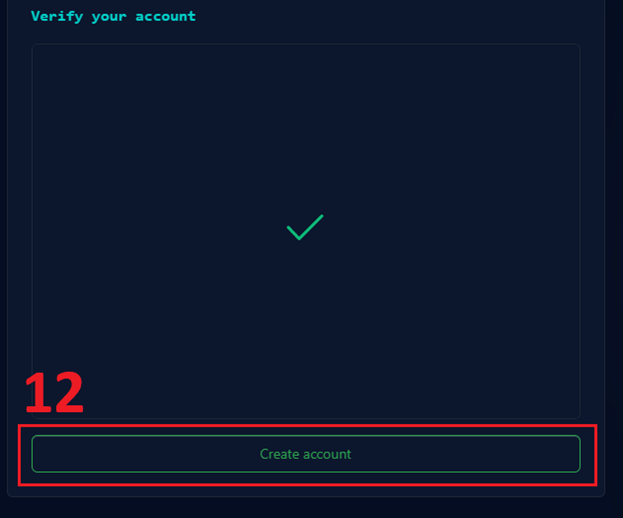
13. Enter the code, sent to your mail.
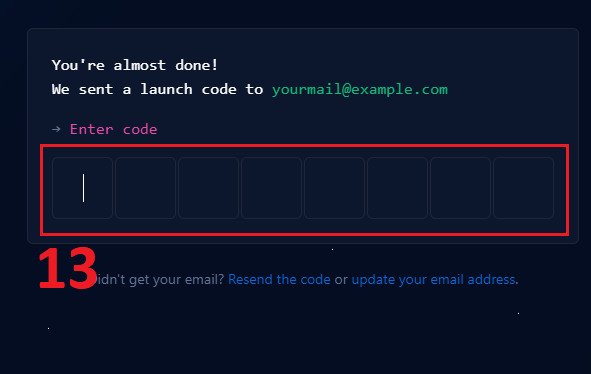
14. Click on "Skip personalization", the main page of the website will open.
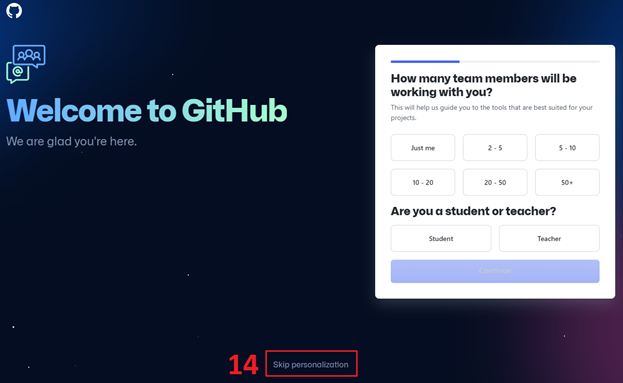
Creating a repository
1. On the home page github.with click on the "Create repository" button.
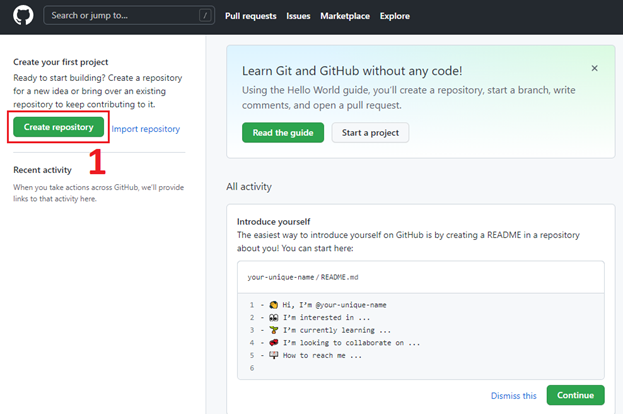
2. Specify the name of the repository - "scenum".
3. Select the type of repository - "private".
4. Click the "Create repository" button.
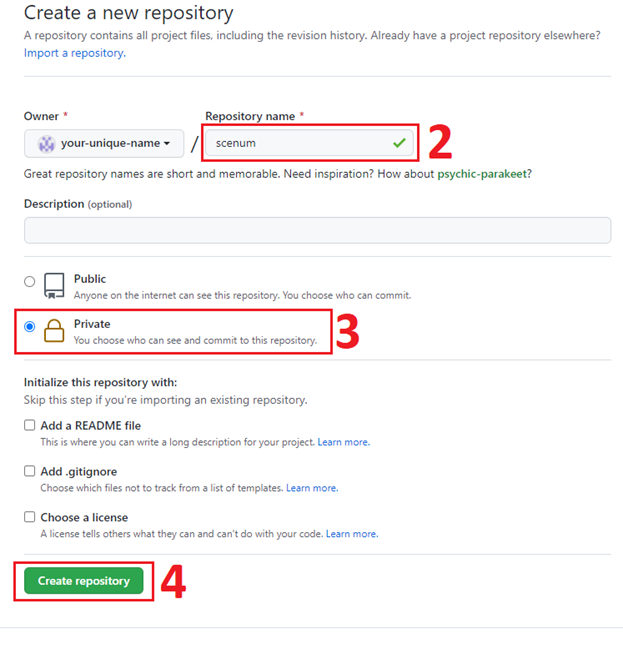
Creating Files
1. On the home page github.with select repository "scenum"
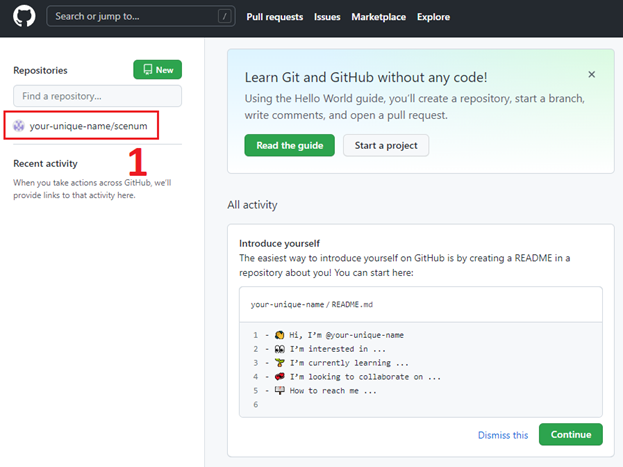
2. If there are no files in the repository yet, click on «creating a new file».
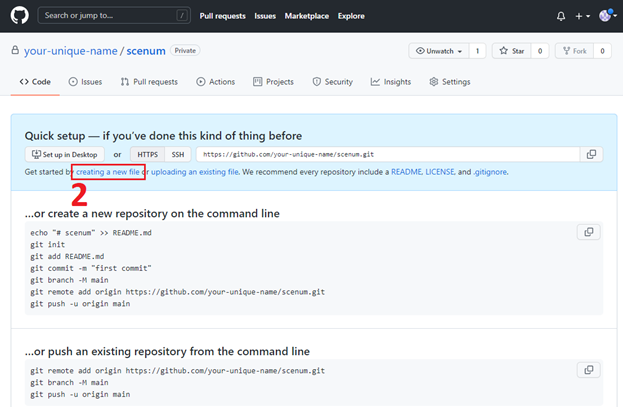
3. Specify a file name.
4. Insert text.
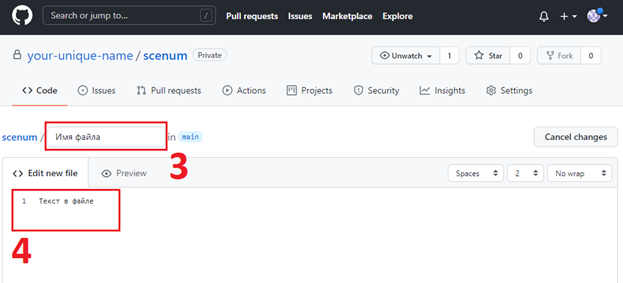
5. If you insert a forward slash "/" into the file name, then the text to the left of it will be considered the name of the directory, inside which the file will be placed.
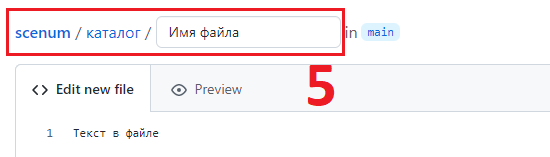
6. To save a new file, click on the "Commit new file" button at the bottom of the page.
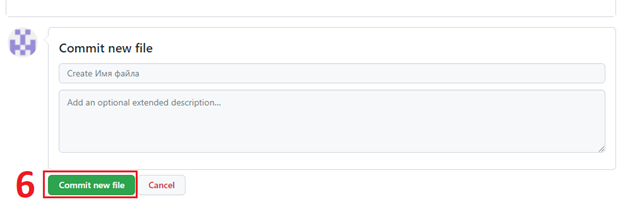
7. The directory specified in the name will open with a new file. Now to create new files in the selected directory, you need to open the drop-down menu "Add file".
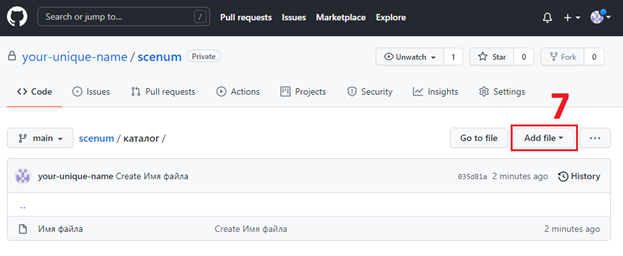
8. And select "Create new file".
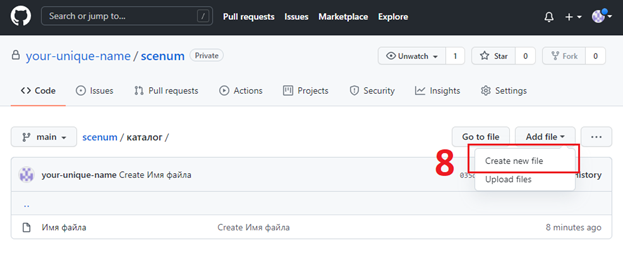
Editing files
1. Open file, clicking on his name.
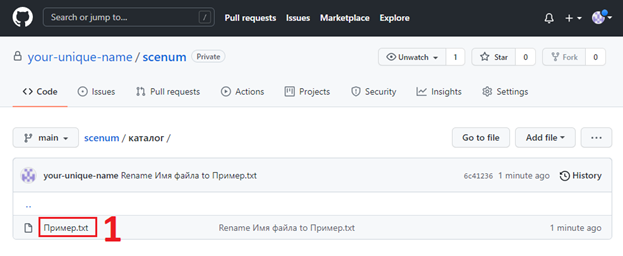
2. Click on the edit button, the file will open in the editor.
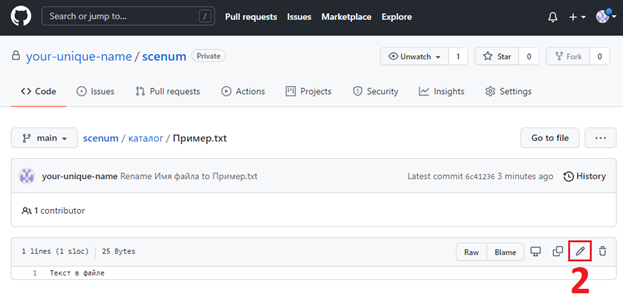
3. Here you can change the contents of the file and its name as well, as when creating it.
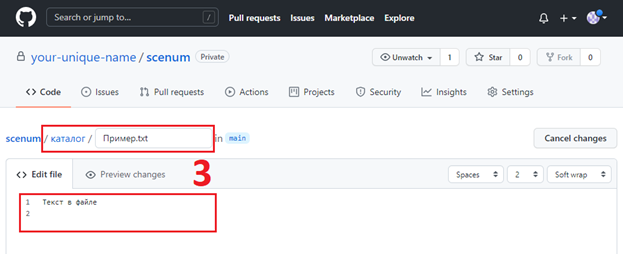
4. After editing is complete, click on the “Commit changes” button at the bottom of the page, to save your changes, or Cancel, to close the editor without saving.
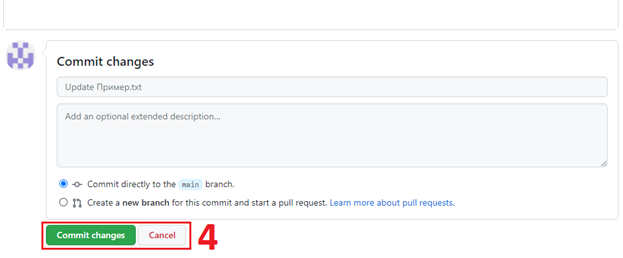
Deleting files
1. To delete a file, click the appropriate button.
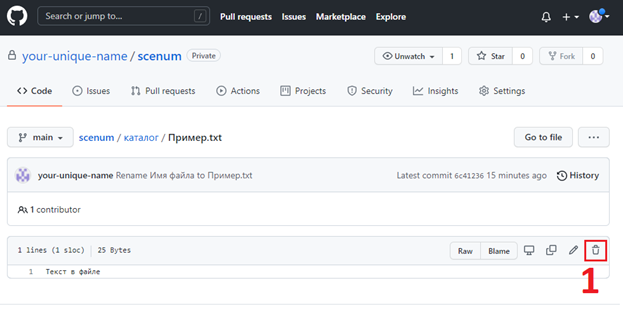
2. To confirm the deletion, click the "Commit changes" button, or "Cancel" to cancel.
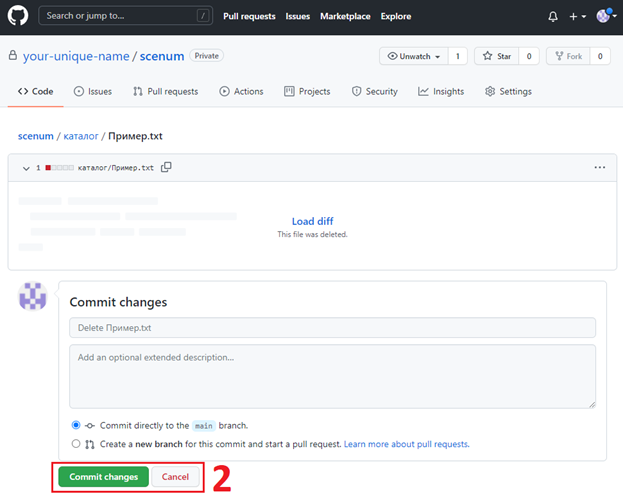
Downloading files
1. To download a text file, click the "Raw" button. The contents of the file will open..
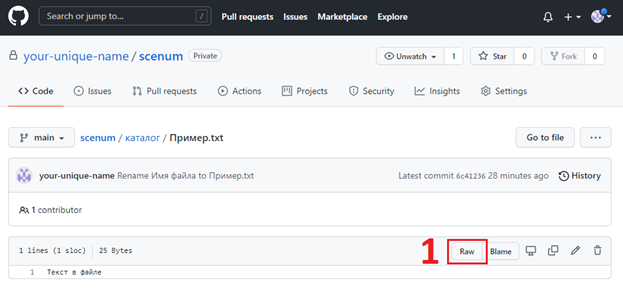
2. Right-click anywhere on the page and select "Save As..." from the drop-down menu..
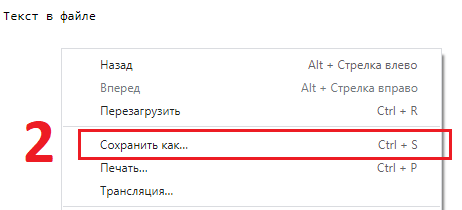
3. In the window that opens, select a folder and click "Save".
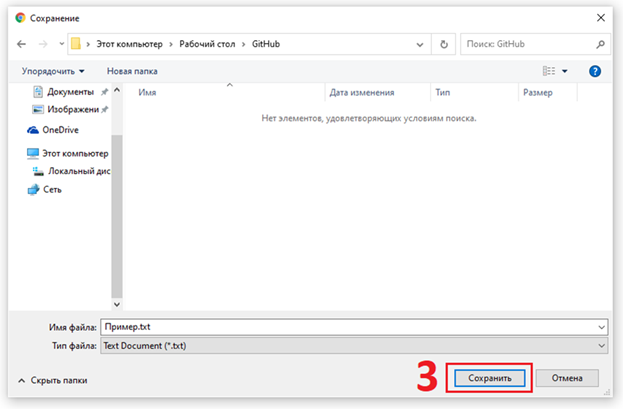
4. You can also download all the files in the archive. To do this, in the root directory of the repository, click on the drop-down menu "Code".
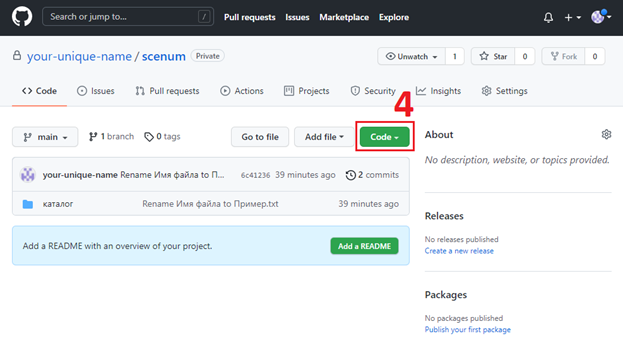
5. And select "Download ZIP".
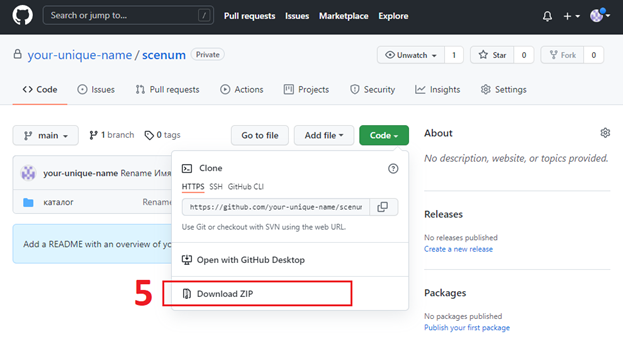
File upload
1. Go to directory, where to upload the file, and open the drop-down menu "Add file".
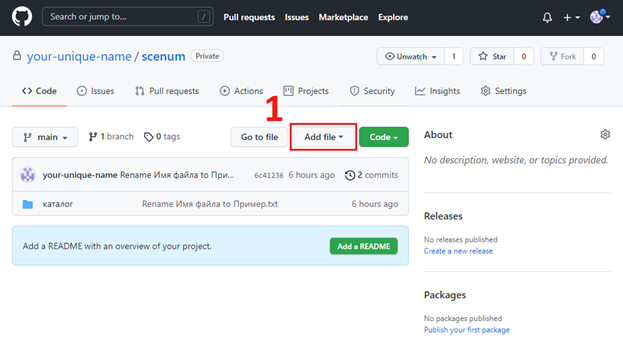
2. Select "Upload files".
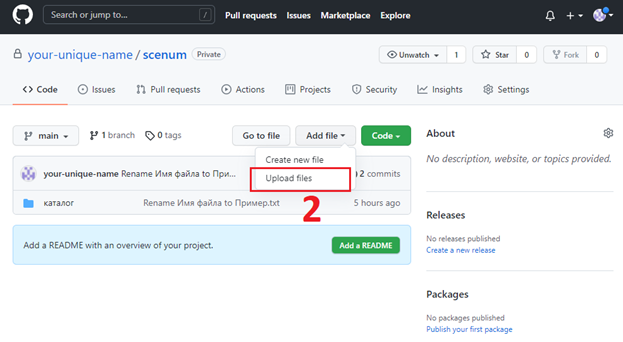
3. Click on "choose your files", to open a file with a dialog.
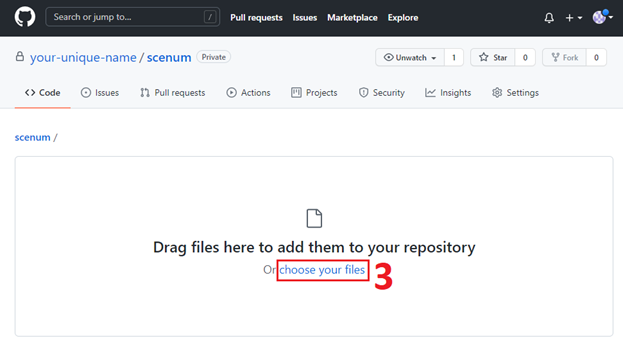
4. Or drag and drop the file
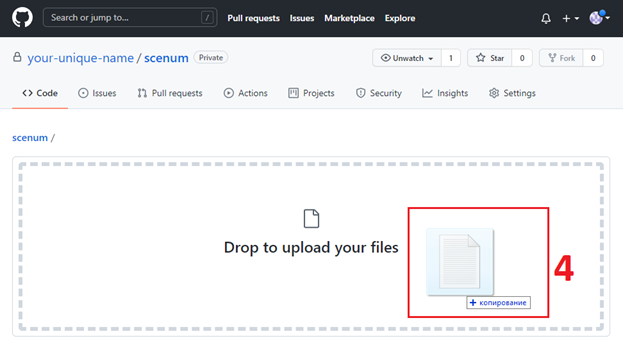
5. Repeat, to add more files. To upload the selected files, click "Commit changes", or "Cancel" to cancel.
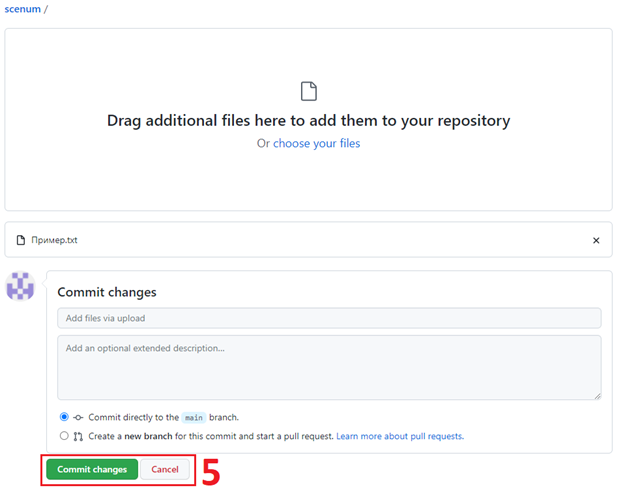
After creating an account on the Github.com cloud storage, you need to connect the token to the Scenum service and authorize the GitHub account in the Scnum personal account to be able to use the github as an explorer. How to do this is described in the following article.
Recent Comments