To connect to Octo Browser, you need to perform a few manipulations on your router and computer. Namely, forward the port on the router and open the port on the computer. Let's go in order.
- Port forwarding on Router (if you have air force, then go to step 2)
The simplest thing is to look at your router model and in the search engine find a complete instruction "how to forward ports in your router model". We need to forward 58888 port. This port is used to work with the Octo Browser API.
- We go into the router (usually http://ип router address , login pass by default admin admin
- Looking for the Forwarding menu , there we click to add a rule (Add rule)
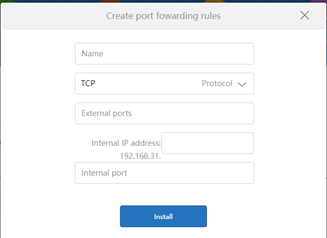
- We indicate any name, TCP protocol, Ports 58888 and indicate the internal address of the computer (it is the internal 192.168.x.x.)
- This completes the router setup..
2. Now we need to open a port on the computer.
1. Go to command line mode (called from the execute menu - with the cmd command)
2. After entering cmd mode, type powershell there
3. Next, enter such a script without changing anything in it:
New-NetFirewallRule -Name Allow58888 -DisplayName ‘Allow 58888’ -Enabled True -Direction Inbound -Protocol TCP -Action Allow -Profile ANY -LocalPort 58888 -RemoteAddress 157.230.22.188
A similar inscription should appear:
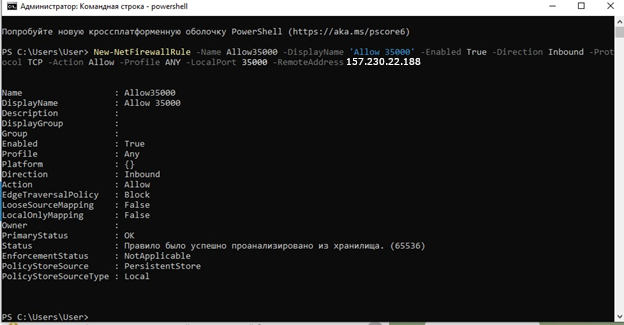
This completes the port forwarding configuration..
IMPORTANT! You must have a permanent un address. You may need to order this option from your ISP.
Configuring Octo Browser API
In each line of the extension, fill in the configuration for a specific profile, where:
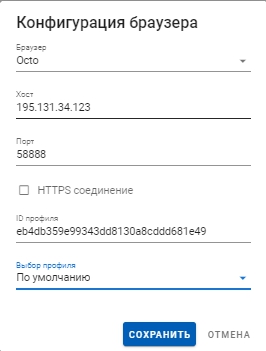
Profile ID is the profile ID Octo Browser.
Antidetect Users Octo Browser can already see the profile ID directly.
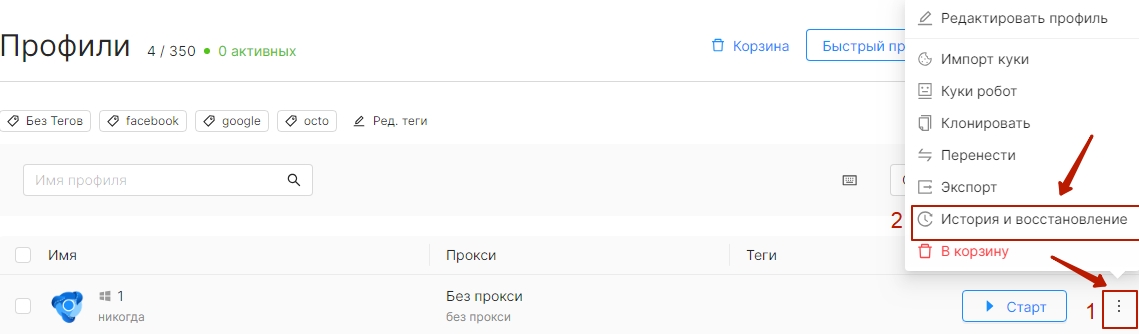
At the very bottom of the activity history there will be a profile ID.
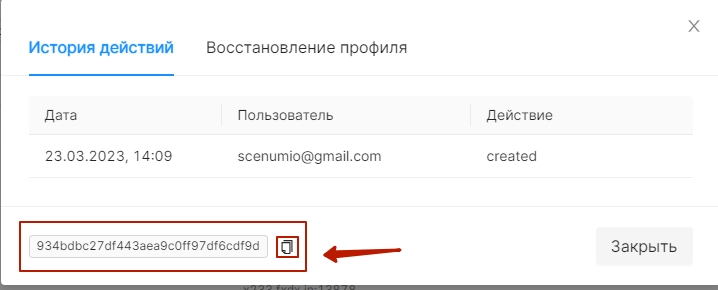
After that, your profiles will start and close automatically when you run the script.
Recent Comments