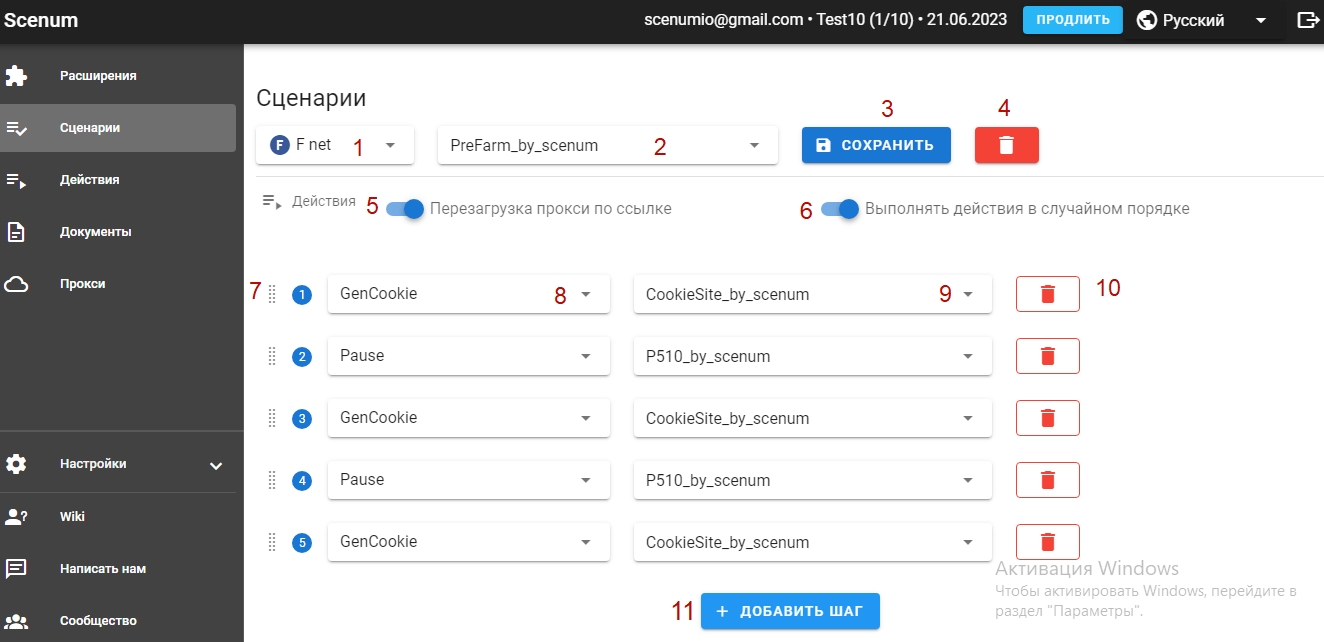
In the Scripts section, you can create scripts to run them for your accounts or other sites. Any scenario consists of Actions. They can be executed sequentially or randomly..
You can compose each scenario from prepared actions (you can read how to create actions in the chapter 2.2. ). Scripts are shared by social media, ie. you won't be able to script Facebook from Instagram actions.
Let's go through the elements of the Scripts section.:
- – social network switch script. Here you can choose a social network from the available. When choosing a particular network, you can create a scenario only from actions intended for this social network.
- – script name list. After creating or modifying a scenario, you can enter the name of this scenario. Also in this list you can select one of your previously created scripts. This field supports letter-by-letter selection of possible scenarios.
- – save changes button. After creating or modifying the script, you can save the changes, by clicking this button.
- – script delete button. By selecting a script from the list of scripts (field 2), you can click on this button to delete the script.
- – proxy reboot switch. Including mobile proxy reboot switch, when, if the proxy entry contains a link to reboot, after setting proxies in profiles, you can reboot proxies before the script automatically.
- – shuffle switch. When this feature is enabled, all script actions are shuffled every time it is run..
- – action move field. You can move actions up and down, setting the desired sequence of actions.
- – list of action groups. When creating a preset action, you selected one of the action groups. Here, when creating a script step, select a group of actions and after that you will see a list of preset actions (7) within this group.
- – list of preset actions within an action group. After specifying the required action group (6) you will see a list of preset actions, created in the Actions section (2.2). You can choose the action you want, using a letter by letter search in this field.
- – step delete button in script. If for some reason you don't need a script step, then you can remove it, by clicking on this button.
- – adding a script step. To add a script step, click on this button.