After you have added the extension to your personal account, you need:
– install the desired social network for this extension
– add account to extension
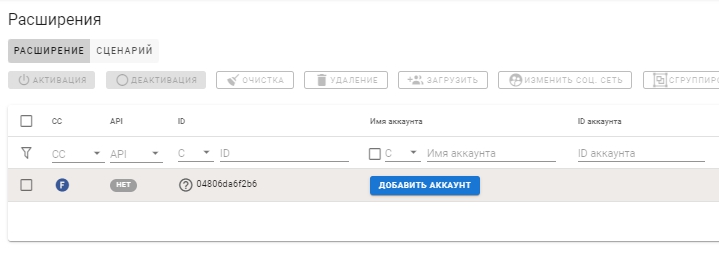
By default, all added extensions are set to work in F-net. By clicking on this status, you can change this parameter and set this extension to belong to a different network. Pay attention, that when you change the social network profile, in which this extension is installed will be cleared to its original state (all cookies will be deleted, accounts will be deleted)
Installing the social network you need in the extension will allow you to use all the actions and scenarios intended for this network.
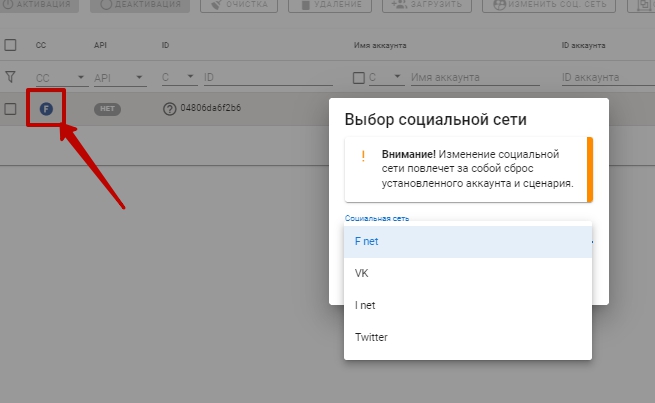
After installing the social network, you can add an account to this extension.
The options for adding can be 3. Let's consider each of them:
1. Adding an account (easy way)
You register the username and password for the account and the extension is included in the account in the browser tab.
2. Adding an account, if the account is already authorized in the browser
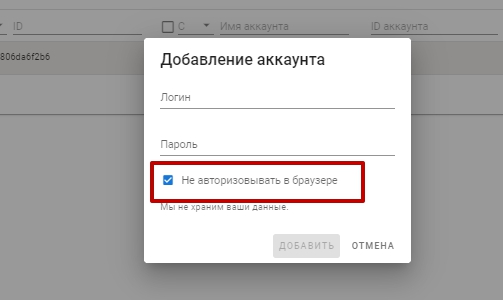
If you don't need, so that the account is not logged in additionally (he's already logged in), then check the box – Do not authorize in browser. You can also enter any password, this time he will not be needed. There will only be a reconciliation of the account login.
3. Work without adding an account
You may not add an account to your account at all (provided that, that the account is logged into the browser). And go straight to the destination of the script. This option will not show up in any way when working with scripts., but you will not see your account status (you will not see if he went to check or was banned).
Bulk adding accounts
You can add accounts in bulk. To do this, you need to use the bulk account upload function.. (profiles in which you want to authorize accounts must be open)
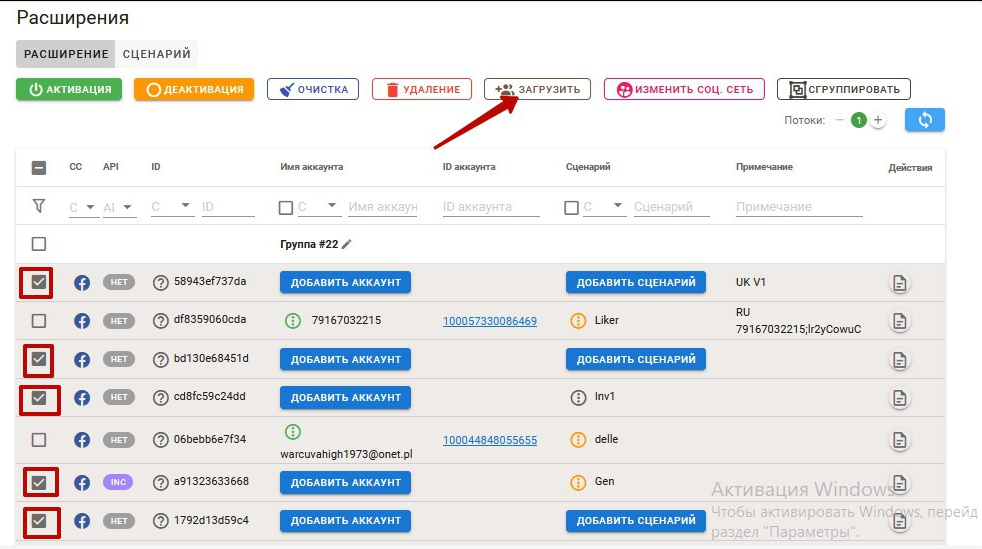
After highlighting the required accounts and clicking the download button, you must enter a list of these accounts to download.
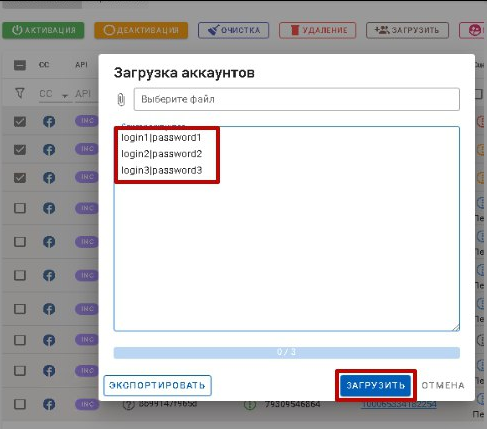
Login and password authorization.
This action allows you to load an account directly while the script is running.:
login|password|||2This action allows you to load an account directly while the script is running.
or
F!login|password|||2This action allows you to load an account directly while the script is running.
where
F! – noAuthorization flag – put, if you do not need to authorize in the browser;
login – login;
password – respectively, password.
2This action allows you to load an account directly while the script is running. – This action allows you to load an account directly while the script is running.
Cookie authorization.
JSON cookies in one line. Example: [{“domain”:”.facebook.com”,”hostOnly”:false,”httpOnly”:false,”name”:”presence”,”path”:”/watch”,”sameSite”:”unspecified”,”secure”:true,”session”:true,”storeId”:”0″,”value”:”…”}, {…}, {…}, …]
The credentials string will also be accepted., copied from the Scenum extension in the format “Single-line JSON”.
After adding accounts using one of the suggested methods, you have fully prepared the system for work! Now you need to create the required actions and scenarios. Or if your job involves farming Facebook accounts, then contact support and you will install a set of ready-made scripts for farming.
Now there is a way to add accounts through an action. You can see more about this here